고정 헤더 영역
상세 컨텐츠
본문
Last Updated: November 23, 2018 If you want to create, manage and maintain databases on your Mac, we’ve looked at the best alternatives to Microsoft Access for Mac that make it easy. Access For Mac has never been released but there are several apps here that can open and edit MDB databases on a Mac. However, it’s important to be aware from the start that for full editing and opening of password protected files, your only option is to run Access on your Mac using. You’ll also find here some of the best Mac data management software that make it incredibly easy to build databases for MySQL, PostgreSQL, SQLite and more. If you’re looking for an alternative to Filemaker for Mac because it won’t work on macOS Mojave or a replacement for Bento for Mac which is discontinued, then you’ll find plenty of good solutions here. Below then is our list of the best database software for Mac that make great alternatives to Microsoft Access in order of ranking. Is a superb alternative to Access on Mac that makes it incredibly easy to create databases and analyze data on a Mac.
Wizard can import Microsoft Access MDB files along with DBF, Excel XLS/XLSX, Apple Numbers, RData/RDS, JSON, SQLite and text files. It can also connect to and import MySQL and PostgreSQL files and the Pro version can import SPSS, SAS and Stata files.
Wizard is excellent for data analysis, visualization and making better business decisions via predictive modelling. If you’ve just carried out a survey and need to crunch the data, it can reveal trends in a few clicks.
Other ways Wizard for Mac can be used are for applying statistics in medicine, marketing or public policy, instant summaries for market research and making it easier for teachers to visually display statistics for students. Wizard can be used for simple linear models but with a few clicks, you can get much more out of it. For instance, you can use Wizard to predict probabilities via logistic, negative binomial or proportional hazard models. If you’re doing Sales or Marketing, you can predict consumer choices in a few clicks with a multinomial logit or ordered probit. Wizard is a refreshingly non-technical alternative to Microsoft Access on Mac and is both easy to beginners to grasp but also powerful enough for professionals to get deep down into their data. For example, when you start Wizard, you’re encouraged to use an interactive tutorial which takes you through the basics of the app and shows you how to perform the most common functions.
You can analyze data within minutes of importing it into Wizard for Mac in the form of graphics, correlations, p-values and models. Modelling data is surprisingly easy and you can see changes to regression estimates in real-time as you change data and values. The graphics have been designed with macOS in mind and Wizard produces attractive scatterplots, histograms, survival curves and charts of all shapes and sizes. There are no limits to the number of columns and rows you can use and you can import databases from R. You can export graphics and data to PNG, PDF, Excel and format for sharing with colleagues on PC and Windows. As a result and most surprisingly of all perhaps, Wizard actually makes number crunching reasonably effortless and fun.
One of the other things about Wizard is that it’s extremely fast. MS Access feels sluggish in comparison and you can instantly compare means with a t test or check for normality with a Shapiro-Wilk.
If you’re used to programming in R on PC, you’ll particularly notice how zippy Wizard feels. Overall, Wizard is an extremely good alternative way to open and edit MS Access files on Mac. The developer is responsive to problems and issues and there’s also a lively Google Group where you can find the answers to most common issues or get help from other users.
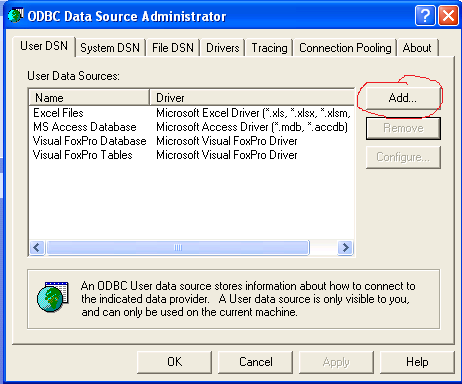
The developer claims that Wizard is the “first statistics program designed to make multivariate data analysis easy and fun” and while that’s a tall order, it’s hard to disagree. You can get direct from the Mac App Store or get the and upgrade in-app by going to the Wizard Menu and select “Unlock Pro Features”. Not only allows you to open MS Access files but even edit them although you have to make an in app purchase to do the latter. It supports Access 2000 files and upwards and allows you to filter, sort, export data and more.
The real attraction is the ability to edit MDB files on a Mac though and for in-app purchases starting at $4.99, you can unlock the editing features. These include the ability to update table row data, add new tables, create databases, import CSV data and even build a customized user interface for your database. If you need maximum control over your database files, then Database Manager is probably your best option. Allows you to export data directly into SQL or CSV and open it in Excel. It’s one of the simplest ways to open database files on Mac but does have several serious limitations.
It only works with Databases in Access 2007 or below format – it does not work with 2010/2013 files and above. It’s also only suitable for small databases because although it can open large databases, it’s extremely slow. And although you can view tables, it does not support queries, forms or reports. Is a clear and simple tool that opens both MDB and MDE files on Mac and supports exporting to SQLite, CSV, TXT, XML, XLS and XLSX to open in Excel.
Add Accdb Driver To Odbc
MDB Explorer supports Access 97-2003 (.mdb) files but if you want to use 2007-2013 files, you must pay extra and upgrade from within the app itself for an extra $12.99. However, MDB Explorer has limitations. You can only view and export tables and forms, queries cannot be displayed and you can’t modify database data using MDB Explorer. You can try a of MDB Explorer first before deciding whether to buy. Is by the same developer as MDB Explorer but is more powerful as it allows you to access tables from multiple ACCDB, MDB, ACCDE and MDE databases without Access on your Mac.
It can convert databases to CSV, TXT, XML, XLS and XLSX and SQL for use in applications such as MySQL, Oracle and SQlite. It also reads all formats from 1997-2013. However, note that ACCDB MDB Explorer is only designed for viewing and exporting tables – forms and queries cannot be displayed and you can’t modify data. There’s a of ACCDB MDB Explorer so you can try it for yourself first.
Is the simplest but most limited option of the lot. It only works with Access 2003 files – it does not work with 2007 or higher. The only way to open Access 2007 files with MDBLite is to export them to 2003 format and convert that file instead. MDBLite is however very easy to use.
Just drag and drop MDB files into MDBLite and it automatically converts MDB databases to SQLite. You can then export the database as a CSV file or raw SQL statement.
And at only $3.99, you haven’t got much to lose. Is one of the bestselling and most powerful database creation tools on Mac (and also works on Windows).
Filemaker is actually owned by Apple and as a result looks and works great on Mac. FileMaker Pro is suitable for a wide range of database needs such as managing clients, employee databases, managing projects, tracking inventory etc.
FileMaker does not support direct importing of MS Access files. However, it can import Microsoft Access databases if used alongside Actual ODBC Driver For Access (see review below). Filemaker Pro is also complemented by the which allows you to collaborate on projects and modify databases on the move or manage stock more effectively in the workplace instead of using lots of Excel sheets. The main problem with FileMaker is that it’s not as “transparent” as Access in the way it creates databases.
For example, the tables in FileMaker Pro are basically hidden from the user whereas in Access, it’s much easier to access them. It’s also increasingly aimed at a corporate customers rather than individuals which is reflected in the pricing. Filemaker Pro for Mac costs although the Advanced version costs $549 and includes more development and diagnostic tools to create and manage custom apps.
There’s also a of Filemaker Pro so you can try it for yourself. Note that currently, Filemaker is not compatible with macOS Mojave so if you’ve already upgraded, you can’t use it.
Allows you to connect Microsoft Excel on Mac or Filemaker Pro for Mac to Microsoft Access databases. If you’ve already got Microsoft Excel or Filemaker Pro on your Mac, it’s an excellent way to get Access on your Mac.
There are other applications that it works with – such as OpenOffice and NeoOffice – but it’s most effective when combined with Excel and Filemaker Pro. A simple setup wizard helps you connect Access databases to Actual ODBC Driver for Access and there’s very little to configure as all you need to give it is the name, DSN type, description and location of your Access database file. It works with Access 97 databases or higher and supports standard SQL “select” and “join” statements although note that read-only “insert” and “update” SQL statements and password protected databases are not supported.
You can even and see how well it works in accessing and retrieving data from your Access database. Is a free open source solution to create databases on Mac and part of the excellent LibreOffice free office suite which is a free alternative to Microsoft Office on Mac. It’s nowhere near as powerful or as glossy as FileMaker Pro but it packs a lot of features into a free package. LibreOffice Base supports opening of Access files as well as MySQL/MariaDB, Adabas D and PostgreSQL. There’s also support for JDBC and ODBC drivers meaning you can connect to most other databases as well.
However, you will need an ODBC driver in order to connect to Access databases such as (see review above) which costs $39.95. Even if Base doesn’t fit your needs, by downloading the LibreOffice suite, you’re getting an office suite absolutely free. LibreOffice Base is surprisingly powerful for a free package although has nowhere near as many features as FileMakerPro and unlike the latter isn’t designed specifically for Mac. Finally, is a very simple and inexpensive app to view both older MDB and newer ACCDB files on your Mac. Although its very basic, it does allow you to view and export data including Access database formats from 1997 to 2013. You will be able to see all of your stored data but you can’t modify data and you cannot see forms or queries.
Although it can’t open Access files, is definitely worth a mention. Tap Forms is a user friendly database manager designed specifically for Mac. It’s ideal for those that can’t handle the complexity or learning curve of Access but want to make databases or forms easily. Tap Forms makes it easy to create databases for accounts, recipes, inventories and more. You can include things like images, audio recordings and links to other database files. Tap Forms has filled the gap left by the demise of Bento on Mac and you can import old Bento files, CSV, text and other formats.
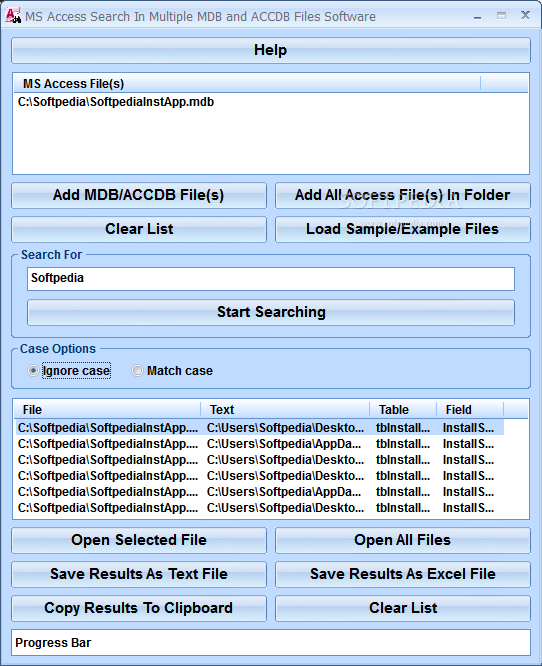
You can also sync Tap Forms with iCloud, IBM Cloudant, WiFi networks and Apache CouchDB Sync Servers. If you’re looking for an easy way to create databases on Mac without MS Access complexity, Tap Forms is worth a look. You can try a before you buy. You can also watch how to migrate to Tap Forms from another app and see.
Finally, if you’re looking for a database creation software on Mac that’s powerful, good looking and yet still easy to use, is definitely worth taking a closer look. Ninox is a slick database creation software for Mac and iOS and although it can’t import Microsoft Access file on macOS, it has taken the complex mechanics behind database creation and made it more accessible than Microsoft Access. It goes beyond just database creation though and can easily be used as a powerful but easy to use and even as a. Compared to most database software on Mac, Ninox makes it very easy to create databases and tables, customize layouts and collaborate with other team members on creating databases. One way it does this is by providing for different tasks such as timesheet tracking, real estate databases and even listing recipes.
The other thing about Ninox is that it’s incredibly fast – compared to the time it takes Microsoft Access to setup and create databases, Ninox feels very quick indeed. Even when handling tens of thousands of entries, Ninox handles things superbly for a database software in this price range. Other nice touches to Ninox are the ability to build reports and charts within databases and even generate invoices automatically.
You can also sync Ninox with iCloud so that you can buy one license and install it on multiple devices so that you can work on your databases on any Mac or iOS device. On the downside, you can’t import MS Access files and the can be a bit limited at although the German based developers are very responsive. The other thing to be aware of is that Ninox can get a bit expensive if you start adding additional users via Ninox Cloud. Although Ninox is very good value for money at $34.99 for single users to add up to 5 users with 10GB of storage space on Ninox Cloud costs $29.99 with a maximum of 25 users costing $99.99 per month. However, there are many satisfied users that will vouch that Ninix is well worth it, and if you want an alternative to Access that’s powerful, easy to use and looks great on both Mac and iPad/iPhone, it’s a fantastic database application. Conclusion As you can see, there’s still life after Microsoft Access on macOS. Serves as a very good user friendly and Mac oriented equivalent to Access that can import MDB files although it still falls short in many areas compared to Microsoft’s product.
However, if you just need to view an Access file on Mac, is probably the most powerful and flexible tool you’ll find. Meanwhile is one of the easiest database applications we’ve ever used on Mac and if you want something powerful but simple, it’s an amazingly impressive alternative to Microsoft Access on Mac without the high cost or learning curve. We hope this article shows you that there are plenty of ways to live without MS Access on a Mac. If you have any other questions, problems or experiences you’d like to share, please leave them in the comments below or get in touch directly.
Looking for some advice as my budget is limited and I can’t try multiple programs. I am in charge of a team of people, some of whom have PCs and some of whom have macs. We have an.ACCDB file (not password protected) already built in Access that we use to make printed reports for events that we manage with data customized for that event (e.g. Names and phone numbers). If I don’t need the Mac users to be able to build databases or manipulate large amounts of data, but just update certain fields, create reports (with already-designed layouts) and print, which program would you suggest? Please feel free to reach me directly.
Note Depending on the Access version you are running, you might need to convert the database to that version. For example, beginning in Access 2007, the software includes the option to save as.accdb.
For details, consult your database administrator. Verify the driver installation. The ODBC driver is typically preinstalled on your computer.
For details about the driver installation or troubleshooting the installation, contact your database administrator or refer to your database documentation on ODBC drivers. For information about the Microsoft ODBC Data Source Administrator, see. Note Database Toolbox™ no longer supports connecting to a database using a 32-bit driver.
Use the 64-bit version of Access. Or, to connect to the 32-bit version of Access, see. For details about working with the 64-bit version of Windows ®, see. Set up the data source using the Database Explorer app. Set up the sample Access database as the data source by using the Database Explorer app. You can locate the target database on a PC running the Windows operating system or on another system to which the PC is networked. These instructions use the Microsoft ODBC Data Source Administrator Version 10.0.16299.15 for the US English version of Microsoft Access 2016 for Windows systems.
The Database Explorer app accesses the Microsoft ODBC Data Source Administrator automatically when you configure an ODBC data source. Alternatively, you can access the Microsoft ODBC Data Source Administrator using the function. Tip When setting up an ODBC data source, you can specify a user data source name (DSN) or a system DSN. A user DSN is specific to the person logged into a machine. Only this person sees the data sources that are defined on the user DSN tab.
A system DSN is not specific to the person logged into a machine. Any person who logs into the machine can see the data sources that are defined on the system DSN tab. Your ability to set up a user DSN or system DSN depends on the database and ODBC driver you are using. For details, contact the database administrator or refer to the ODBC driver documentation. Click Network. In the Map Network Drive dialog box, specify the folder containing the database you want to use.
Ensure that you map to the folder and not the database file. Click Finish. Click OK to close the Select Database dialog box.
In the ODBC Microsoft Access Setup dialog box, click OK. The ODBC Data Source Administrator dialog box displays the dbdemo data source and any additional data sources that you added on the User DSN tab.
Click OK to close the dialog box. After you complete the data source setup, connect to the Access database using the Database Explorer app or the command line with the native ODBC connection.
Connect using the Database Explorer app or the command line. Connect to Access Using Database Explorer App. On the Database Explorer tab, in the Data Source section, click New Query. In the Connect to a Data Source dialog box, select the data source dbdemo from the Data Source list. Leave the Username and Password boxes blank, and click Connect. The Database Explorer app connects to the database and displays a list of its objects, such as tables, in the Data Browser pane. The data source tab named dbdemo appears to the right of the pane.
The data source tab contains empty SQL Query and Data Preview panes.




